As an online retailer, it's becoming increasingly important to have a presence beyond your own Shopify store. Social media channels like Instagram are ideal for appearing where your target audience is online, engaging them directly, and raising awareness of your products.
Instagram started primarily as a photo platform, but in recent years, the importance of video content in the form of Stories and Reels has grown significantly. Shop owners can use this to highlight the benefits of their products and promote their brand directly on their customers' timelines.
But how do you connect Instagram to your Shopify store? In this article, we'll explain the process step by step.

1. Connecting Shopify to Instagram: These are the advantages
We believe that integrating Shopify and Instagram offers several benefits to improve your sales strategy. These include:
- Wide reach: With over 2 billion active users, Instagram is a versatile platform for reaching different demographics interested in your brand.
- Seamless customer experience: The connection between Shopify and Instagram enables a holistic and uncomplicated shopping experience for your customers. For example, you can add your product tags to feed posts and direct them directly to relevant product pages. This means they don't have to leave the Instagram app or specifically visit your shop.
- Comprehensive product presentation: Videos and Reels on Instagram allow you to dynamically showcase your brand and products and effectively illustrate their benefits. Visually compelling storytelling can ideally draw customers to your brand.
- Valuable insights: Instagram's analytics tools provide deep insights into your customers' preferences and behavior to optimize your sales strategy accordingly.
- Community engagement: Instagram allows you to build a community around your brand, actively interact with your followers, and encourage user-generated content.
Get started on Shopify - with our guides & checklists 🚀
2. Requirements for connecting Shopify and Instagram
Connecting Instagram and Shopify is straightforward and takes just a few steps. However, there are a few requirements you should meet:
2.1. Setting up a professional Instagram account
Go to Settings in the Instagram app. Scroll to "Preferences" and then select "Switch to Professional Account" to convert your personal profile to a business account. Instagram will guide you through all the necessary settings. You can also create a new professional account.

2.2. You need a Facebook Business Account.
You can create one at business.facebook.com by logging into your personal profile and then creating a business account. Enter your business details.
You can then add additional business assets, such as your Instagram profile.
2.3. Link your Instagram account to your Facebook Business account.
If your Facebook Business account is new, you'll find options for connecting Instagram in the initial setup steps. Otherwise, you can also add your profile under Business Settings -> Accounts -> Connect Instagram Accounts.
2.4. Your accounts must comply with Meta’s Terms of Use and Policies.
3. Step-by-step guide: Connecting Instagram and Shopify
3.1. Install the Facebook & Instagram app
You can find numerous apps for connecting Shopify and Instagram in the Shopify App Store. We recommend the official Facebook & Instagram app from Meta. You can access it via this link. Alternatively, you can search for "Facebook & Instagram" in the "Apps" tab of your Shopify admin.
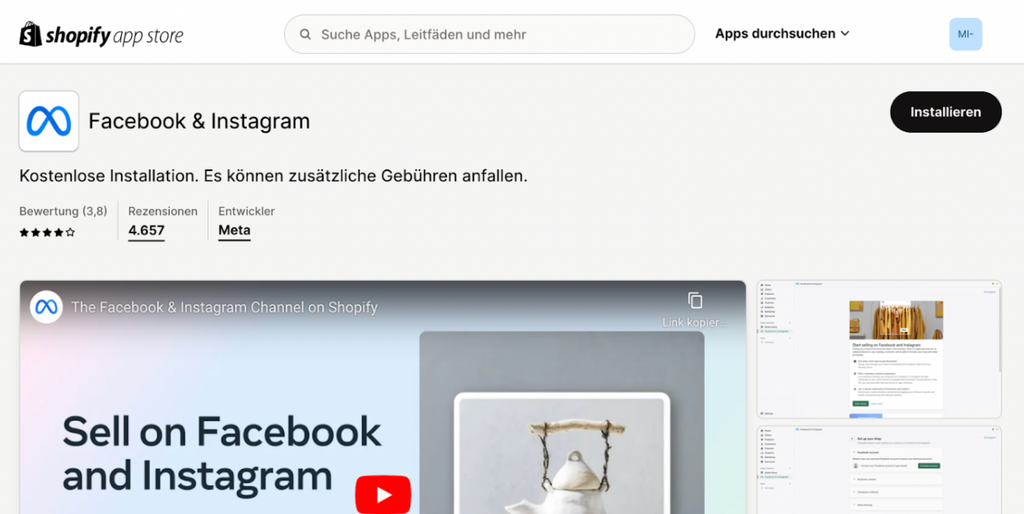
Then install the app. Allow the application to access your personal and store data.
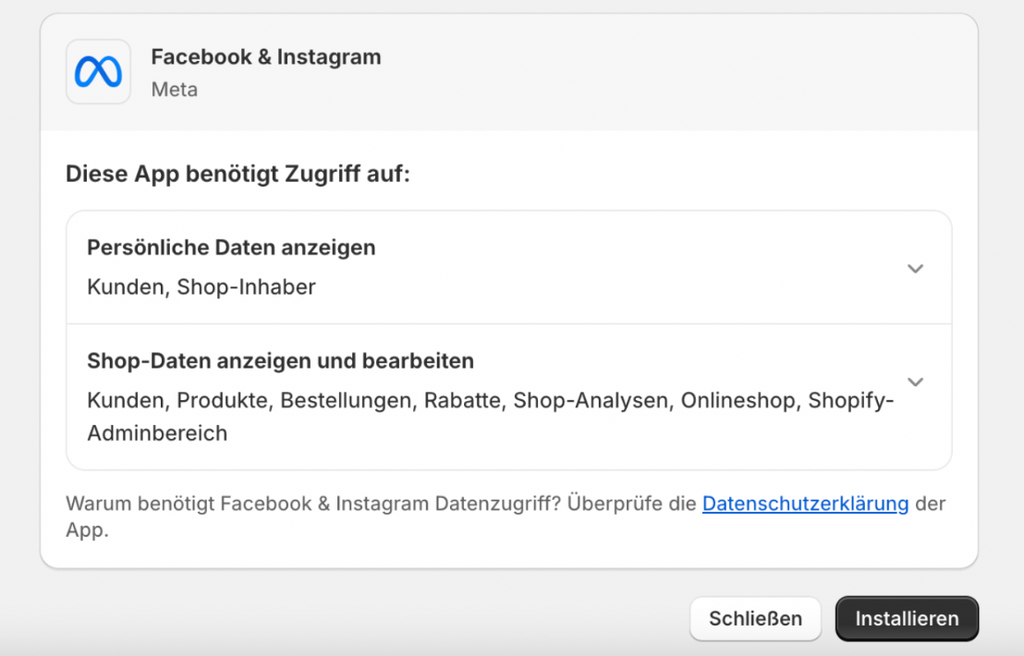
You can now find Facebook & Instagram under your sales channels.
3.2. Setting up a link
Now start the setup. You'll see the following window:
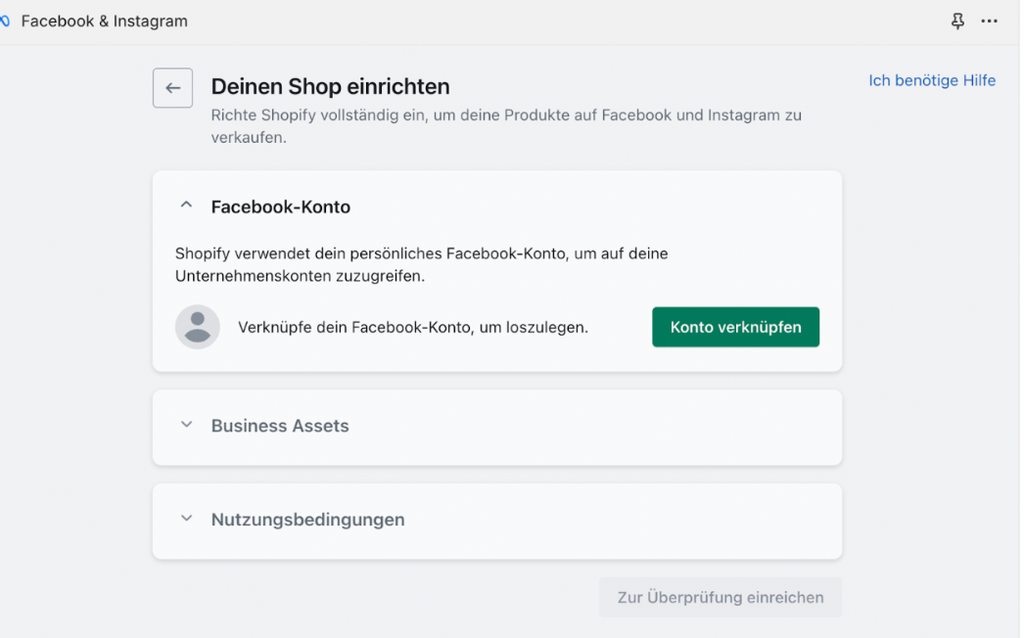
In the first step, add your personal Facebook account and confirm access.
Once your Shopify and Facebook profiles are successfully connected, the next step is to manage your business assets. Here, you'll find a list of all business pages linked to your personal Facebook account. You should find your Instagram profile.
In the next step, you decide how data will be exchanged between Instagram and Shopify. Then, you select the desired pixel that analyzes user behavior. If you haven't set up a pixel yet, you can create a new one.
Finally, you agree to the terms of use and submit your information for verification.
3.3. Make further configurations.
Follow the steps shown to verify yourself in Meta Commerce Manager and make further adjustments to your shop on Instagram.
You've now connected your Shopify account to Instagram and can sync your catalog. You also have the option to select specific products under "Products" in the Shopify admin and add them to Facebook & Instagram as sales channels.
Connecting Facebook and Shopify works similarly. You can find the complete instructions in our blog.


